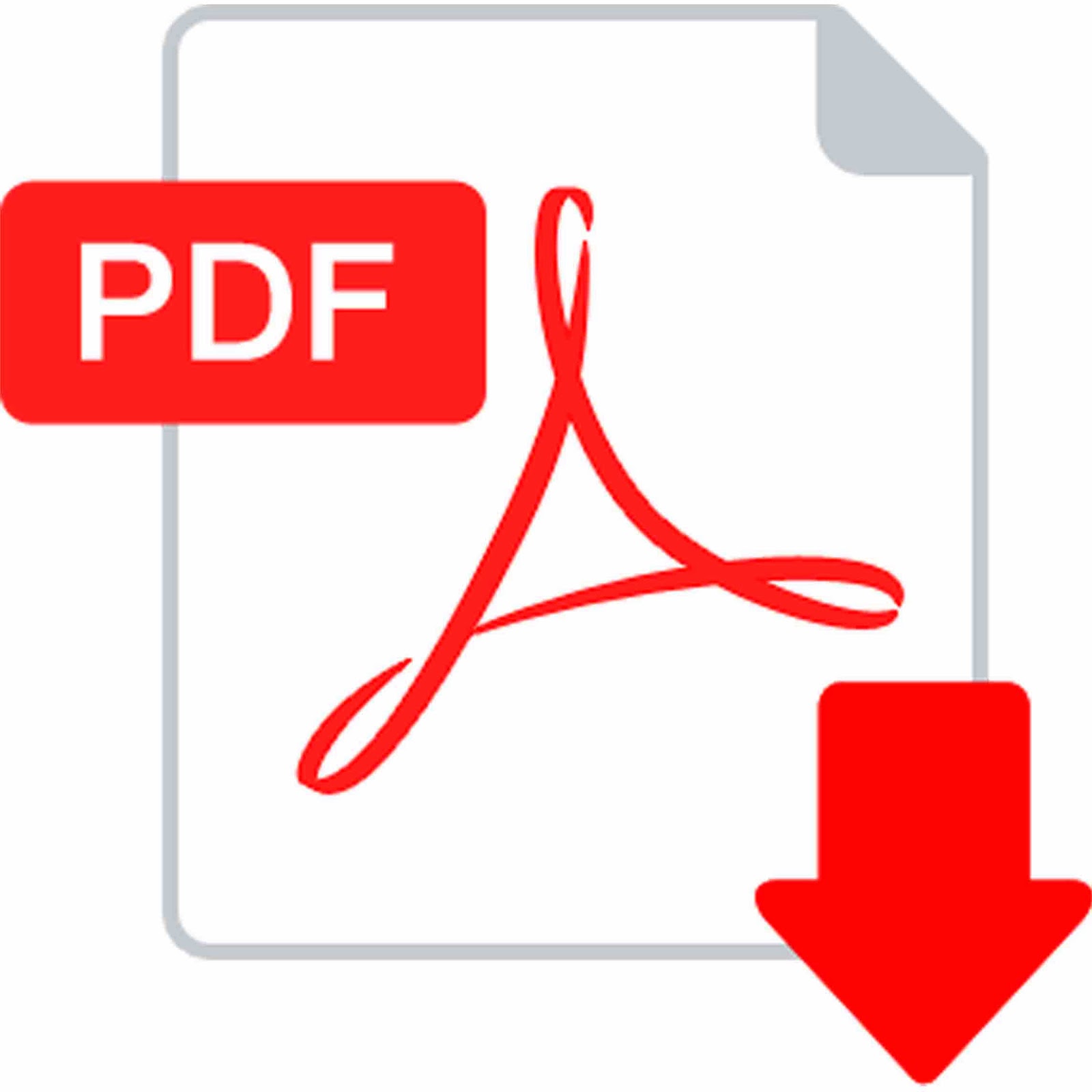Here are some general tips to get you started:
This is not Google!
Searching academic databases is a skill that needs to be learned. It will take a little time and effort, so don't get discouraged!
Start your research early
This will give you time to request items through interlibrary loan - this will greatly broaden the materials available to you
Don't skip important steps like doing background research, constructing a research question, and developing a research strategy
Learn about these preliminary steps in our guide to The Research Process.
Search a variety of databases
See the subject guide for your area of research for a list of recommended databases.
Get organized with a citation manager
If you have many citations to keep track of, consider using a citation manager such as RefWorks.
When in doubt, get help from a librarian
You may contact a librarian via chat, phone/email, or schedule an appointment to meet in
This is not Google!
Searching academic databases is a skill that needs to be learned. It will take a little time and effort, so don't get discouraged!
Start your research early
This will give you time to request items through interlibrary loan - this will greatly broaden the materials available to you
Don't skip important steps like doing background research, constructing a research question, and developing a research strategy
Learn about these preliminary steps in our guide to The Research Process.
Search a variety of databases
See the subject guide for your area of research for a list of recommended databases.
Get organized with a citation manager
If you have many citations to keep track of, consider using a citation manager such as RefWorks.
When in doubt, get help from a librarian
You may contact a librarian via chat, phone/email, or schedule an appointment to meet in
A database is an electronic collection of information that is searchable. Each item in a database is a record, and each record consists of fields. These include the author field, the title field, the subject field, and so on. When you search for materials in a database, you are actually searching the various fields of each record.

Types of Databases
The two main types of databases you will use for research are periodical databases and library catalogs.
Periodical databases collect article citations and full-text articles from journals, magazines, or newspapers. Lexis Nexis, CINAHL, and JSTOR are all examples of periodical databases. Databases generally collect materials around a particular theme or subject, such as literature, nursing, psychology, business, etc. The library subscribes to databases that are relevant for student and faculty research in the major and minor academic fields of study at The Sage Colleges.
Online library catalogs are also databases that allow you to search the collections of a single library or many libraries. Catalogs list the books, journals, magazines, newspapers, movies, music, and other materials that a library owns or has paid to have access to. To find materials owned by Sage Colleges, you may search the Sage Libraries Catalog , or Worldcat , which allows you to search our collection as well as the collections of thousands of other libraries around the world.
Databases can also collect other types of materials, such as e-book collections (ProQuest eBrary, EBSCOhost eBooks), or images (My Modern Met).
Database aggregators are products that provide access to a collection of several different databases. Searching with an aggregator is similar to searching a single database, except that you may search several different databases at once. A good example is EBSCOhost, which provides access to many databases including CINAHL, Medline, Academic Search Elite, PsycInfo, and PsycArticles, amongst others. ProQuest is another large aggregator.
Types of Databases
The two main types of databases you will use for research are periodical databases and library catalogs.
Periodical databases collect article citations and full-text articles from journals, magazines, or newspapers. Lexis Nexis, CINAHL, and JSTOR are all examples of periodical databases. Databases generally collect materials around a particular theme or subject, such as literature, nursing, psychology, business, etc. The library subscribes to databases that are relevant for student and faculty research in the major and minor academic fields of study at The Sage Colleges.
Online library catalogs are also databases that allow you to search the collections of a single library or many libraries. Catalogs list the books, journals, magazines, newspapers, movies, music, and other materials that a library owns or has paid to have access to. To find materials owned by Sage Colleges, you may search the Sage Libraries Catalog , or Worldcat , which allows you to search our collection as well as the collections of thousands of other libraries around the world.
Databases can also collect other types of materials, such as e-book collections (ProQuest eBrary, EBSCOhost eBooks), or images (My Modern Met).
Database aggregators are products that provide access to a collection of several different databases. Searching with an aggregator is similar to searching a single database, except that you may search several different databases at once. A good example is EBSCOhost, which provides access to many databases including CINAHL, Medline, Academic Search Elite, PsycInfo, and PsycArticles, amongst others. ProQuest is another large aggregator.
To access a research database, go to the libary website, library.sage.edu, and click the "Databases" tab. On this page, you can navigate to a specific database by selecting the first letter of its title, then selecting it from the list that appears below.
Alternatively, below the alphabetical links you can select the subject area which corresponds to your research, and you will be brought to a list of relevant databases.
To help you with your research, the librarians at the Sage Colleges have created subject guides which list the best databases and other resources for each field of study. Go to the list of subject guides and select the guide which best matches your area of research.
Alternatively, below the alphabetical links you can select the subject area which corresponds to your research, and you will be brought to a list of relevant databases.
To help you with your research, the librarians at the Sage Colleges have created subject guides which list the best databases and other resources for each field of study. Go to the list of subject guides and select the guide which best matches your area of research.
Boolean commands or operators allow you to link keywords together in various combinations to research complex topics. ‘AND,’ ‘OR,’ and ‘NOT’ are the most commonly used commands:
........................................................................................................................................
AND
• Allows you to combine keywords; it tells the database to locate items containing both words
• The ‘AND’ command narrows your search.
Example: Chinese AND pottery

This command will locate records where both the words Chinese and pottery appear.
Although the Boolean command ‘AND’ is often implied, it is a good idea to get into the habit of using it. Some databases do not automatically put ‘AND’ between each search term and you will have very different results if the database recognizes your words as a search phrase.
........................................................................................................................................
OR
• Allows you to search for items that contain either word
• Can be used to link synonyms
• The ‘OR’ command broadens your search
Example: pottery OR ceramics

This command will locate items that contain either the word pottery, or ceramics, or both.
The ‘OR’ and ‘AND’ commands can be used together to create effective search strings. Here's an example: (pottery or ceramics) and Chinese. Using this search, the database will first look for records that contain the word "pottery", the word "ceramics", or both. After creating a set of your results, the database will search for records that contain the word "Chinese" and create a second set of results. Next, the database will combine the first set (pottery or ceramics) with the second set (Chinese).
Example: Chinese AND (pottery OR ceramics)

The result is a list of records that contain either the word pottery or ceramics and always the word Chinese.
Here's another way to look at this search strategy:
Search A: pottery and Chinese
Search B: ceramics and Chinese
Search C: (pottery or ceramics) and Chinese
Essentially, Search C will retrieve the same records as searches A and B combined because the "or" command allows all the records that contain the words ceramics and Chinese and all the records that contain the words pottery and Chinese to be retrieved at the same time.
The "or" command generally requires the use of parenthesis ( ) around each search phrase to
work effectively. Example: (pottery or ceramics) and Chinese
You can use as many Boolean commands as necessary in a single search statement.
Example: (pottery or ceramics) and (Chinese or Asian)
........................................................................................................................................
NOT
• Excludes terms from your search
Example: pottery NOT ancient

(this command will locate items that contain the word pottery but excludes any that also include the word ancient)
........................................................................................................................................
Truncation
• Allows you to search for the root of a word with all possible endings
• The asterisk (*) is often the symbol used for truncation
Example: child* (this will locate all endings of the word child, including children, childlike, childish, etc.)
Use truncation as much as possible to avoid limiting your keyword searches to singular, plural, or specific word formats (ex: type adolescen* to locate records with the word adolescents, adolescent, adolescence.)
You should use Boolean commands any time you are conducting a search in a research database to get better, more focused results.+
........................................................................................................................................
Quotation Marks
Putting quotation marks around search terms forces the database to look for those terms as an exact phrase. For example, searching for "doctors without borders" in quotes produces records which have those exact words in that exact order somewhere in the record, while searching without quotes would look for those words in any order and with any number of words separating them, and possibly in different parts of the record.
Below is the first result from a search for "doctors without borders":

Here is the first result from searching doctors without borders:

........................................................................................................................................
AND
• Allows you to combine keywords; it tells the database to locate items containing both words
• The ‘AND’ command narrows your search.
Example: Chinese AND pottery

This command will locate records where both the words Chinese and pottery appear.
Although the Boolean command ‘AND’ is often implied, it is a good idea to get into the habit of using it. Some databases do not automatically put ‘AND’ between each search term and you will have very different results if the database recognizes your words as a search phrase.
........................................................................................................................................
OR
• Allows you to search for items that contain either word
• Can be used to link synonyms
• The ‘OR’ command broadens your search
Example: pottery OR ceramics

This command will locate items that contain either the word pottery, or ceramics, or both.
The ‘OR’ and ‘AND’ commands can be used together to create effective search strings. Here's an example: (pottery or ceramics) and Chinese. Using this search, the database will first look for records that contain the word "pottery", the word "ceramics", or both. After creating a set of your results, the database will search for records that contain the word "Chinese" and create a second set of results. Next, the database will combine the first set (pottery or ceramics) with the second set (Chinese).
Example: Chinese AND (pottery OR ceramics)

The result is a list of records that contain either the word pottery or ceramics and always the word Chinese.
Here's another way to look at this search strategy:
Search A: pottery and Chinese
Search B: ceramics and Chinese
Search C: (pottery or ceramics) and Chinese
Essentially, Search C will retrieve the same records as searches A and B combined because the "or" command allows all the records that contain the words ceramics and Chinese and all the records that contain the words pottery and Chinese to be retrieved at the same time.
The "or" command generally requires the use of parenthesis ( ) around each search phrase to
work effectively. Example: (pottery or ceramics) and Chinese
You can use as many Boolean commands as necessary in a single search statement.
Example: (pottery or ceramics) and (Chinese or Asian)
........................................................................................................................................
NOT
• Excludes terms from your search
Example: pottery NOT ancient

(this command will locate items that contain the word pottery but excludes any that also include the word ancient)
........................................................................................................................................
Truncation
• Allows you to search for the root of a word with all possible endings
• The asterisk (*) is often the symbol used for truncation
Example: child* (this will locate all endings of the word child, including children, childlike, childish, etc.)
Use truncation as much as possible to avoid limiting your keyword searches to singular, plural, or specific word formats (ex: type adolescen* to locate records with the word adolescents, adolescent, adolescence.)
You should use Boolean commands any time you are conducting a search in a research database to get better, more focused results.+
........................................................................................................................................
Quotation Marks
Putting quotation marks around search terms forces the database to look for those terms as an exact phrase. For example, searching for "doctors without borders" in quotes produces records which have those exact words in that exact order somewhere in the record, while searching without quotes would look for those words in any order and with any number of words separating them, and possibly in different parts of the record.
Below is the first result from a search for "doctors without borders":
Here is the first result from searching doctors without borders:
Limiting, a.k.a. refining, a search means telling the database to only display search results which match certain criteria that you select. Virtually all databases allow you to place limits on your search, both before and after hitting the search button. Examples of limits you can apply are:
Peer-reviewed: Only show results for materials that have been peer-reviewed
Full text: Only shows results that include a link to the full-text of the item
Language: Only show results in the selected language(s)
Date: Only show results published within the selected timeframe
Document Type: Only show results for items in the selected format, e.g., Article, Book Review, Abstract, Bibliography, etc.
There are many more limiters available, and each database will differ in what limits you can set.
Pre-selecting Search Limits
Most databases allow you to pre-set many search limits before hitting the search button. On the main search page, these may be visible below the search box, or you may have to click a link such "Advanced Search", "Search Options", or "Advanced Options", etc. to access them. Below are the search options for Academic Search Elite:

Selecting Limits After Searching
You may also apply limits to your search after hitting the search button. On the left-hand side of the search results page of any database, you will see a menu that allows you to "refine" your search further by applying limits. These limits are often, but not always the same as those that can be applied prior to searching.
Below is a sample search result page, showing limiting options on the left:

Peer-reviewed: Only show results for materials that have been peer-reviewed
Full text: Only shows results that include a link to the full-text of the item
Language: Only show results in the selected language(s)
Date: Only show results published within the selected timeframe
Document Type: Only show results for items in the selected format, e.g., Article, Book Review, Abstract, Bibliography, etc.
There are many more limiters available, and each database will differ in what limits you can set.
PRO TIP: Use "full-text" limiting with caution
This may filter out materials that could be available through another database. If you find an item in a database that does not have the full text available, try searching the title of the item in Quick Search.
Pre-selecting Search Limits
Most databases allow you to pre-set many search limits before hitting the search button. On the main search page, these may be visible below the search box, or you may have to click a link such "Advanced Search", "Search Options", or "Advanced Options", etc. to access them. Below are the search options for Academic Search Elite:
PRO TIP: Make a habit of applying limits before hitting the search button
If you forget to apply them afterward, you may end up with materials that don't meet the requirements of your research.
Selecting Limits After Searching
You may also apply limits to your search after hitting the search button. On the left-hand side of the search results page of any database, you will see a menu that allows you to "refine" your search further by applying limits. These limits are often, but not always the same as those that can be applied prior to searching.
Below is a sample search result page, showing limiting options on the left:

When you begin to search for materials on a specific topic, you may not have precise articles or books in mind. In this case, you will need to begin your search with a subject or keyword. When you do a subject search, you are asking the database to match your subject with records that list the same subject in the subject field of a record. When you do a keyword search, you are asking the database to search for your combination of keywords in any of the fields within a record.
Subject Searching
Searching by subject allows you to find articles on related topics quickly. The subject terms that appear in a database function like 'tags', except that these tags are created by librarians and catalogers and are standardized, unlike user-generated tags.
When searching by subject, it helps to know the precise subject term(s) that apply to your topic. One way of discovering this is to find an article that relates to your topic, and see what subject terms have been attached to it. You can then use these subject terms to search for related materials. You can do this by clicking on the subject term in the database record - this will immediately generate a subject search for those terms.
In some instances, subject headings may be too broad or general for your topic, or your topic may be too rare or unique to have a subject heading created for it. Keyword searching is more flexible than subject searching, and it can be more useful if a resource doesn't offer an appropriate subject heading for your topic. Keyword searching can also be especially useful when you would like to use various combinations of keywords.
Keyword Searching
You can use natural language, or everyday speech, when you do a keyword search. A keyword search looks for the exact word or words you typed exactly as you typed them in all the fields of the database. This means you will be searching titles, authors, subject headings, publishers, and abstracts for the keywords you use in your search. Since the database will search for words exactly as you typed them, it is important to be accurate, beware of spelling errors, include synonyms, and remember to include both the singular and plural forms of a word when necessary.
The disadvantage to keyword searching is that the results are less precise than in a subject search. Although you may get more results with a keyword search, many may be irrelevant to your topic. For example, you might do a keyword search on AIDS and hope to get information on the disease. Your results, however, would most likely include information about "hearing aids" or "school aids." A subject search for AIDS, on the other hand, will provide you with results related to the disease.
When doing a keyword search, it is very important that you use only the best keywords for your topic. Don't include words like "effect," "cause," "relationship," "pros and cons," or prepositions (like "of," "at," "to," "in," etc.) because these will ineffectively limit your search.
Subject Searching
Searching by subject allows you to find articles on related topics quickly. The subject terms that appear in a database function like 'tags', except that these tags are created by librarians and catalogers and are standardized, unlike user-generated tags.
When searching by subject, it helps to know the precise subject term(s) that apply to your topic. One way of discovering this is to find an article that relates to your topic, and see what subject terms have been attached to it. You can then use these subject terms to search for related materials. You can do this by clicking on the subject term in the database record - this will immediately generate a subject search for those terms.
In some instances, subject headings may be too broad or general for your topic, or your topic may be too rare or unique to have a subject heading created for it. Keyword searching is more flexible than subject searching, and it can be more useful if a resource doesn't offer an appropriate subject heading for your topic. Keyword searching can also be especially useful when you would like to use various combinations of keywords.
Keyword Searching
You can use natural language, or everyday speech, when you do a keyword search. A keyword search looks for the exact word or words you typed exactly as you typed them in all the fields of the database. This means you will be searching titles, authors, subject headings, publishers, and abstracts for the keywords you use in your search. Since the database will search for words exactly as you typed them, it is important to be accurate, beware of spelling errors, include synonyms, and remember to include both the singular and plural forms of a word when necessary.
The disadvantage to keyword searching is that the results are less precise than in a subject search. Although you may get more results with a keyword search, many may be irrelevant to your topic. For example, you might do a keyword search on AIDS and hope to get information on the disease. Your results, however, would most likely include information about "hearing aids" or "school aids." A subject search for AIDS, on the other hand, will provide you with results related to the disease.
When doing a keyword search, it is very important that you use only the best keywords for your topic. Don't include words like "effect," "cause," "relationship," "pros and cons," or prepositions (like "of," "at," "to," "in," etc.) because these will ineffectively limit your search.
Online Citation Guides
Purdue Online Writing LabW.W. Norton's "Write Site"
Print copies of the major style manuals can be found at the Information Desk in either Library. We also have electronic copies for select style manuals.
AMA Manual of Style
Chicago Manual of Style